Saving your resume is actually really easy. Once you have started working on your resume in Microsoft Word and you are ready to save it, simply click on the File tab at the top, left-hand side of your screen. Scroll down and click on Save As. A Save As window will appear allowing you to select where you want to save your document on your computer. Just to make the process easy for today, go ahead and select Desktop from the options along the left-hand side of the Save As window. Then in the File Name box, you can write whatever you want to call your document, for example, Resume. Then, click Save. Now, if you look in the top horizontal blue bar in your document window, you will see that your document is now titled Resume. Additionally, if you minimize your Resume window, you should now see an icon on your Desktop that looks like a sheet of paper called Resume.doc. Ta da! You have successfully saved your resume to your desktop.
Now, you want to email your resume to an employer. First, sign into your email (Hotmail, Yahoo, Gmail, Outlook, etc). Just like you would send a friend an email, click New or New Mail Message. In the To box, enter the employer’s email address. Then, ensure you have included some information in the Subject box, like the job posting ID or write Job Application for example. Next, in the body of the email ensure you have addressed the employer by name if possible and explain that you have attached your resume for their review. You should also copy and paste your e resume into the body of your email…but we’ll get to that in the next blog post. Now to attach your resume! Click the Attach File button (which often looks like a paperclip). A window will pop up where you can locate your resume. Remember how we just saved it to the desktop? On the left-hand side of this Insert File window, click on Desktop. In the main body of this window (on the right-hand side), you’ll see all of your desktop items. A quick double click on your document titled Resume.doc (using the left button on the mouse) will automatically attach your resume to your email, or you could click on your resume once to highlight it, then click Insert to attach your resume to your email—either way works fine. Now you are ready to send your document to the employer. Best of luck!
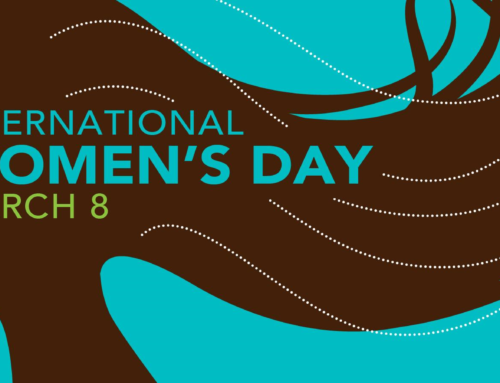
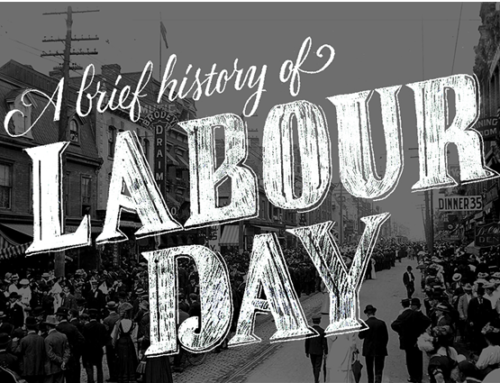
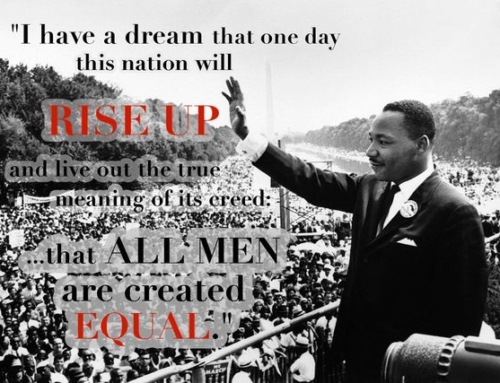
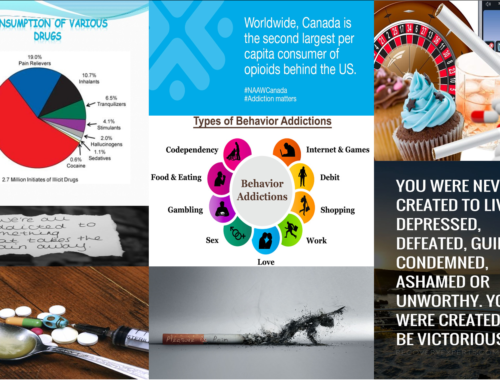














Hi!
Just wanted to say I love reading your blog and look forward to all your posts!
Carry on the outstanding work!